http://www.cisco.com/en/US/tech/tk365/technologies_white_paper09186a0080094e9e.shtml#t10
This site is specially for the CCNA Students for their reference
Configuring Authentication
Authentication verifies users before they are allowed access to the network and network services. The Cisco IOS software implementation of authentication is divided into two main categories:
Authentication, for the most part, is implemented through the AAA security services. Cisco recommends that, whenever possible, AAA be used to implement authentication.
This chapter describes both AAA and non-AAA authentication methods. For authentication configuration examples, refer to the "Authentication Examples" section at the end of this chapter. For a complete description of the AAA commands used in this chapter, refer to the "Authentication, Authorization, and Accounting (AAA)" part of the Cisco IOS Security Command Reference. To locate documentation of other commands that appear in this chapter, use the command reference master index or search online.
To identify the hardware platform or software image information associated with a feature, use the Feature Navigator on Cisco.com to search for information about the feature, or refer to the software release notes for a specific release. For more information, see the section "Identifying Supported Platforms" in the chapter "Using Cisco IOS Software."
Named Method Lists for Authentication:-
To configure AAA authentication, you must first define a named list of authentication methods, and then apply that list to various interfaces. The method list defines the types of authentication to be performed and the sequence in which they will be performed; it must be applied to a specific interface before any of the defined authentication methods will be performed. The only exception is the default method list (which is named "default"). The default method list is automatically applied to all interfaces except those that have a named method list explicitly defined. A defined method list overrides the default method list.
A method list is a sequential list describing the authentication methods to be queried in order to authenticate a user. Method lists enable you to designate one or more security protocols to be used for authentication, thus ensuring a backup system for authentication in case the initial method fails. Cisco IOS software uses the first listed method to authenticate users. If that method fails to respond, the Cisco IOS software selects the next authentication method listed in the method list. This process continues until there is successful communication with a listed authentication method, or all methods defined in the method list are exhausted.
It is important to note that the Cisco IOS software attempts authentication with the next listed authentication method only when there is no response from the previous method. If authentication fails at any point in this cycle—meaning that the security server or local username database responds by denying the user access—the authentication process stops and no other authentication methods are attempted.
This section contains the following subsections:-
Method Lists and Server Groups
A server group is a way to group existing RADIUS or TACACS+ server hosts for use in method lists. Figure-3 shows a typical AAA network configuration that includes four security servers: R1 and R2 are RADIUS servers and T1 and T2 are TACACS+ servers. R1 and R2 make up the group of RADIUS server. T1 and T2 make up the group of TACACS+ servers.
Figure 3 Typical AAA Network Configuration

Using server groups, you can specify a subset of the configured server hosts and use them for a particular service. For example, server groups allow you to define R1 and R2 as a server group, and define T1 and T2 as a separate server group. For example, you can specify R1 and T1 in the method list for authentication login, while specifying R2 and T2 in the method list for PPP authentication.
Server groups also can include multiple host entries for the same server, as long as each entry has a unique identifier. The combination of an IP address and a UDP port number creates a unique identifier, allowing different ports to be individually defined as RADIUS hosts providing a specific AAA service. In other words, this unique identifier enables RADIUS requests to be sent to different UDP ports on a server at the same IP address. If two different host entries on the same RADIUS server are configured for the same service—for example, authentication—the second host entry configured acts as failover backup to the first one. Using this example, if the first host entry fails to provide accounting services, the network access server will try the second host entry configured on the same device for accounting services. (The RADIUS host entries will be tried in the order in which they are configured.)
For more information about configuring server groups and about configuring server groups based on Dialed Number Identification Service (DNIS) numbers, refer to the "Configuring RADIUS" or "Configuring TACACS+" chapter.
Method List Examples
Suppose the system administrator has decided on a security solution where all interfaces will use the same authentication methods to authenticate PPP connections. In the RADIUS group, R1 is contacted first for authentication information, then if there is no response, R2 is contacted. If R2 does not respond, T1 in the TACACS+ group is contacted; if T1 does not respond, T2 is contacted. If all designated servers fail to respond, authentication falls to the local username database on the access server itself. To implement this solution, the system administrator would create a default method list by entering the following command:
aaa authentication ppp default group radius group tacacs+ local In this example, "default" is the name of the method list. The protocols included in this method list are listed after the name, in the order they are to be queried. The default list is automatically applied to all interfaces.
When a remote user attempts to dial in to the network, the network access server first queries R1 for authentication information. If R1 authenticates the user, it issues a PASS response to the network access server and the user is allowed to access the network. If R1 returns a FAIL response, the user is denied access and the session is terminated. If R1 does not respond, then the network access server processes that as an ERROR and queries R2 for authentication information. This pattern would continue through the remaining designated methods until the user is either authenticated or rejected, or until the session is terminated.
It is important to remember that a FAIL response is significantly different from an ERROR. A FAIL means that the user has not met the criteria contained in the applicable authentication database to be successfully authenticated. Authentication ends with a FAIL response. An ERROR means that the security server has not responded to an authentication query. Because of this, no authentication has been attempted. Only when an ERROR is detected will AAA select the next authentication method defined in the authentication method list.
Suppose the system administrator wants to apply a method list only to a particular interface or set of interfaces. In this case, the system administrator creates a named method list and then applies this named list to the applicable interfaces. The following example shows how the system administrator can implement an authentication method that will be applied only to interface 3:
aaa authentication ppp default group radius group tacacs+ localaaa authentication ppp apple group radius group tacacs+ local none interface async 3 ppp authentication chap appleIn this example, "apple" is the name of the method list, and the protocols included in this method list are listed after the name in the order in which they are to be performed. After the method list has been created, it is applied to the appropriate interface. Note that the method list name (apple) in both the AAA and PPP authentication commands must match.
In the following example, the system administrator uses server groups to specify that only R2 and T2 are valid servers for PPP authentication. To do this, the administrator must define specific server groups whose members are R2 (172.16.2.7) and T2 (172.16.2.77), respectively. In this example, the RADIUS server group "rad2only" is defined as follows using the aaa group server command:
aaa group server radius rad2only server 172.16.2.7 The TACACS+ server group "tac2only" is defined as follows using the aaa group server command:
aaa group server tacacs+ tac2only server 172.16.2.77 The administrator then applies PPP authentication using the server groups. In this example, the default methods list for PPP authentication follows this order: group rad2only, group tac2only, and local:
aaa authentication ppp default group rad2only group tac2only localAAA Authentication General Configuration Procedure
To configure AAA authentication, perform the following tasks:
1.  Enable AAA by using the aaa new-model global configuration command. For more information about configuring AAA, refer to the chapter "AAA Overview".
Enable AAA by using the aaa new-model global configuration command. For more information about configuring AAA, refer to the chapter "AAA Overview".
2.  Configure security protocol parameters, such as RADIUS, TACACS+, or Kerberos if you are using a security server. For more information about RADIUS, refer to the chapter "Configuring RADIUS". For more information about TACACS+, refer to the chapter "Configuring TACACS+". For more information about Kerberos, refer to the chapter "Configuring Kerberos".
Configure security protocol parameters, such as RADIUS, TACACS+, or Kerberos if you are using a security server. For more information about RADIUS, refer to the chapter "Configuring RADIUS". For more information about TACACS+, refer to the chapter "Configuring TACACS+". For more information about Kerberos, refer to the chapter "Configuring Kerberos".
3.  Define the method lists for authentication by using an AAA authentication command.
Define the method lists for authentication by using an AAA authentication command.
4.  Apply the method lists to a particular interface or line, if required.
Apply the method lists to a particular interface or line, if required.
AAA Authentication Methods Configuration Task List
This section discusses the following AAA authentication methods:
Note  AAA features are not available for use until you enable AAA globally by issuing the aaa new-model command. For more information about enabling AAA, refer to the "AAA Overview" chapter.
AAA features are not available for use until you enable AAA globally by issuing the aaa new-model command. For more information about enabling AAA, refer to the "AAA Overview" chapter.
For authentication configuration examples using the commands in this chapter, refer to the section "Authentication Examples" at the end of the this chapter.
Configuring Login Authentication Using AAA
The AAA security services facilitate a variety of login authentication methods. Use the aaa authentication login command to enable AAA authentication no matter which of the supported login authentication methods you decide to use. With the aaa authentication login command, you create one or more lists of authentication methods that are tried at login. These lists are applied using the login authentication line configuration command.
To configure login authentication by using AAA, use the following commands beginning in global configuration mode:
The list-name is a character string used to name the list you are creating. The method argument refers to the actual method the authentication algorithm tries. The additional methods of authentication are used only if the previous method returns an error, not if it fails. To specify that the authentication should succeed even if all methods return an error, specify none as the final method in the command line.
For example, to specify that authentication should succeed even if (in this example) the TACACS+ server returns an error, enter the following command:
aaa authentication login default group tacacs+ noneNote  Because the none keyword enables any user logging in to successfully authenticate, it should be used only as a backup method of authentication.
Because the none keyword enables any user logging in to successfully authenticate, it should be used only as a backup method of authentication.
To create a default list that is used when a named list is notlogin authentication command, use the default specified in the keyword followed by the methods that are to be used in default situations. The default method list is automatically applied to all interfaces.
For example, to specify RADIUS as the default method for user authentication during login, enter the following command:
aaa authentication login default group radiusTable 4 lists the supported login authentication methods.
Note  The login command only changes username and privilege level but does not execute a shell; therefore autocommands will not be executed. To execute autocommands under this circumstance, you need to establish a Telnet session back into the router (loop-back). Make sure that the router has been configured for secure Telnet sessions if you choose to implement autocommands this way.
The login command only changes username and privilege level but does not execute a shell; therefore autocommands will not be executed. To execute autocommands under this circumstance, you need to establish a Telnet session back into the router (loop-back). Make sure that the router has been configured for secure Telnet sessions if you choose to implement autocommands this way.
This section includes the following sections:
Login Authentication Using Enable Password
Use the aaa authentication login command with the enablemethod keyword to specify the enable password as the login authentication method. For example, to specify the enable password as the method of user authentication at login when no other method list has been defined, enter the following command:
aaa authentication login default enableBefore you can use the enable password as the login authentication method, you need to define the enable password. For more information about defining enable passwords, refer to the chapter "Configuring Passwords and Privileges."
Login Authentication Using Kerberos
Authentication via Kerberos is different from most other authentication methods: the user's password is never sent to the remote access server. Remote users logging in to the network are prompted for a username. If the key distribution center (KDC) has an entry for that user, it creates an encrypted ticket granting ticket (TGT) with the password for that user and sends it back to the router. The user is then prompted for a password, and the router attempts to decrypt the TGT with that password. If it succeeds, the user is authenticated and the TGT is stored in the user's credential cache on the router.
While krb5 does use the KINIT program, a user does not need to run the KINIT program to get a TGT to authenticate to the router. This is because KINIT has been integrated into the login procedure in the Cisco IOS implementation of Kerberos.
Use the aaa authentication login command with the krb5 method keyword to specify Kerberos as the login authentication method. For example, to specify Kerberos as the method of user authentication at login when no other method list has been defined, enter the following command:
aaa authentication login default krb5Before you can use Kerberos as the login authentication method, you need to enable communication with the Kerberos security server. For more information about establishing communication with a Kerberos server, refer to the chapter "Configuring Kerberos."
Login Authentication Using Line Password
Use the aaa authentication login command with the line method keyword to specify the line password as the login authentication method. For example, to specify the line password as the method of user authentication at login when no other method list has been defined, enter the following command:
aaa authentication login default lineBefore you can use a line password as the login authentication method, you need to define a line password. For more information about defining line passwords, refer to the section "Configuring Line Password Protection" in this chapter.
Login Authentication Using Local Password
Use the aaa authentication login command with the local method keyword to specify that the Cisco router or access server will use the local username database for authentication. For example, to specify the local username database as the method of user authentication at login when no other method list has been defined, enter the following command:
aaa authentication login default local For information about adding users into the local username database, refer to the section "Establishing Username Authentication" in this chapter.
Login Authentication Using Group RADIUS
Use the aaa authentication login command with the groupradius method to specify RADIUS as the login authentication method. For example, to specify RADIUS as the method of user authentication at login when no other method list has been defined, enter the following command:
aaa authentication login default group radiusBefore you can use RADIUS as the login authentication method, you need to enable communication with the RADIUS security server. For more information about establishing communication with a RADIUS server, refer to the chapter "Configuring RADIUS."
Configuring RADIUS Attribute 8 in Access Requests
Once you have used the aaa authentication login command to specify RADIUS and your login host has been configured to request its IP address from the NAS, you can send attribute 8 (Framed-IP-Address) in access-request packets by using the radius-server attribute 8 include-in-access-req command in global configuration mode. This command makes it possible for a NAS to provide the RADIUS server with a hint of the user IP address in advance of user authentication. For more information about attribute 8, refer to the appendix "RADIUS Attributes" at the end of the book.
Login Authentication Using Group TACACS+
Use the aaa authentication login command with the group tacacs+ method to specify TACACS+ as the login authentication method. For example, to specify TACACS+ as the method of user authentication at login when no other method list has been defined, enter the following command:
aaa authentication login default group tacacs+Before you can use TACACS+ as the login authentication method, you need to enable communication with the TACACS+ security server. For more information about establishing communication with a TACACS+ server, refer to the chapter "Configuring TACACS+."
Login Authentication Using group group-name
Use the aaa authentication login command with the group group-name method to specify a subset of RADIUS or TACACS+ servers to use as the login authentication method. To specify and define the group name and the members of the group, use the aaa group server command. For example, use the aaa group server command to first define the members of group loginrad:
aaa group server radius loginrad server 172.16.2.3 server 172.16.2 17 server 172.16.2.32 This command specifies RADIUS servers 172.16.2.3, 172.16.2.17, and 172.16.2.32 as members of the group loginrad.
To specify group loginrad as the method of user authentication at login when no other method list has been defined, enter the following command:
aaa authentication login default group loginrad Before you can use a group name as the login authentication method, you need to enable communication with the RADIUS or TACACS+ security server. For more information about establishing communication with a RADIUS server, refer to the chapter "Configuring RADIUS." For more information about establishing communication with a TACACS+ server, refer to the chapter "Configuring TACACS+."
Configuring PPP Authentication Using AAA
Many users access network access servers through dialup via async or ISDN. Dialup via async or ISDN bypasses the CLI completely; instead, a network protocol (such as PPP or ARA) starts as soon as the connection is established.
The AAA security services facilitate a variety of authentication methods for use on serial interfaces running PPP. Use the aaa authentication ppp command to enable AAA authentication no matter which of the supported PPP authentication methods you decide to use.
To configure AAA authentication methods for serial lines using PPP, use the following commands in global configuration mode:
With the aaa authentication ppp command, you create one or more lists of authentication methods that are tried when a user tries to authenticate via PPP. These lists are applied using the ppp authentication line configuration command.
To create a default list that is used when a named list is notppp authentication command, use the default specified in the keyword followed by the methods you want used in default situations.
For example, to specify the local username database as the default method for user authentication, enter the following command:
aaa authentication ppp default local The list-name is any character string used to name the list you are creating. The method argument refers to the actual method the authentication algorithm tries. The additional methods of authentication are used only if the previous method returns an error, not if it fails. To specify that the authentication should succeed even if all methods return an error, specify none as the final method in the command line.
For example, to specify that authentication should succeed even if (in this example) the TACACS+ server returns an error, enter the following command:
aaa authentication ppp default group tacacs+ noneNote  Because none allows all users logging in to authenticate successfully, it should be used as a backup method of authentication.
Because none allows all users logging in to authenticate successfully, it should be used as a backup method of authentication.
Table 5 lists the supported login authentication methods.
This section includes the following listed and describe down:-
PPP Authentication Using Kerberos
Use the aaa authentication ppp command with the krb5 method keyword to specify Kerberos as the authentication method for use on interfaces running PPP. For example, to specify Kerberos as the method of user authentication when no other method list has been defined, enter the following command:
aaa authentication ppp default krb5Before you can use Kerberos as the PPP authentication method, you need to enable communication with the Kerberos security server. For more information about establishing communication with a Kerberos server, refer to the chapter "Configuring Kerberos".
Note  Kerberos login authentication works only with PPP PAP authentication.
Kerberos login authentication works only with PPP PAP authentication.
PPP Authentication Using Local Password
Use the aaa authentication ppp command with the methodlocal to specify that the Cisco router or access server will use the local username database for authentication. For example, to specify the local username database as the method of authentication for use on lines running PPP when no other method list has been defined, enter the following command: keyword
aaa authentication ppp default local For information about adding users into the local username database, refer to the section "Establishing Username Authentication" in this chapter.
PPP Authentication Using Group RADIUS
Use the aaa authentication ppp command with the group radiusmethod to specify RADIUS as the login authentication method. For example, to specify RADIUS as the method of user authentication at login when no other method list has been defined, enter the following command:
aaa authentication ppp default group radiusBefore you can use RADIUS as the PPP authentication method, you need to enable communication with the RADIUS security server. For more information about establishing communication with a RADIUS server, refer to the chapter "Configuring RADIUS."
Configuring RADIUS Attribute 44 in Access Requests
Once you have used the aaa authentication ppp command with the group radius method to specify RADIUS as the login authentication method, you can configure your router to send attribute 44 (Acct-Seccion-ID) in access-request packets by using the radius-server attribute 44 include-in-access-req command in global configuration mode. This command allows the RADIUS daemon to track a call from the beginning of the call to the end of the call. For more information on attribute 44, refer to the appendix "RADIUS Attributes" at the end of the book.
PPP Authentication Using Group TACACS+
Use the aaa authentication ppp command with the group tacacs+ method to specify TACACS+ as the login authentication method. For example, to specify TACACS+ as the method of user authentication at login when no other method list has been defined, enter the following command:
aaa authentication ppp default group tacacs+Before you can use TACACS+ as the PPP authentication method, you need to enable communication with the TACACS+ security server. For more information about establishing communication with a TACACS+ server, refer to the chapter "Configuring TACACS+."
PPP Authentication Using group group-name
Use the aaa authentication ppp command with the group group-name method to specify a subset of RADIUS or TACACS+ servers to use as the login authentication method. To specify and define the group name and the members of the group, use the aaa group server command. For example, use the aaa group server command to first define the members of group ppprad:
aaa group server radius ppprad server 172.16.2.3 server 172.16.2 17 server 172.16.2.32 This command specifies RADIUS servers 172.16.2.3, 172.16.2.17, and 172.16.2.32 as members of the group ppprad.
To specify group ppprad as the method of user authentication at login when no other method list has been defined, enter the following command:
aaa authentication ppp default group ppprad Before you can use a group name as the PPP authentication method, you need to enable communication with the RADIUS or TACACS+ security server. For more information about establishing communication with a RADIUS server, refer to the chapter "Configuring RADIUS". For more information about establishing communication with a TACACS+ server, refer to the chapter "Configuring TACACS+."
Configuring AAA Scalability for PPP Requests
You can configure and monitor the number of background processes allocated by the PPP manager in the network access server (NAS) to deal with AAA authentication and authorization requests. In previous Cisco IOS releases, only one background process was allocated to handle all AAA requests for PPP. This meant that parallelism in AAA servers could not be fully exploited. The AAA Scalability feature enables you to configure the number of processes used to handle AAA requests for PPP, thus increasing the number of users that can be simultaneously authenticated or authorized.
To allocate a specific number of background processes to handle AAA requests for PPP, use the following command in global configuration mode:
Command | Purpose |
|---|---|
Router(config)# aaa processes number | Allocates a specific number of background processes to handle AAA authentication and authorization requests for PPP. |
The argument number defines the number of background processes earmarked to process AAA authentication and authorization requests for PPP and can be configured for any value from 1 to 2147483647. Because of the way the PPP manager handles requests for PPP, this argument also defines the number of new users that can be simultaneously authenticated. This argument can be increased or decreased at any time.
Note  Allocating additional background processes can be expensive. You should configure the minimum number of background processes capable of handling the AAA requests for PPP.
Allocating additional background processes can be expensive. You should configure the minimum number of background processes capable of handling the AAA requests for PPP.
Configuring ARAP Authentication Using AAA
With the aaa authentication arap command, you create one or more lists of authentication methods that are tried when AppleTalk Remote Access Protocol (ARAP) users attempt to log in to the router. These lists are used with the arap authentication line configuration command.
Use the following commands starting in global configuration mode:
The list-name is any character string used to name the list you are creating. The method argument refers to the actual list of methods the authentication algorithm tries, in the sequence entered.
To create a default list that is used when a named list is notarap authentication command, use the default specified in the keyword followed by the methods you want to be used in default situations.
The additional methods of authentication are used only if the previous method returns an error, not if it fails. To specify that the authentication should succeed even if all methods return an error, specify none as the final method in the command line.
Note  Because none allows all users logging in to authenticate successfully, it should be used as a backup method of authentication.
Because none allows all users logging in to authenticate successfully, it should be used as a backup method of authentication.
Table 6 lists the supported login authentication methods.
For example, to create a default AAA authentication method list used with ARAP, enter the following command:
aaa authentication arap default if-needed none To create the same authentication method list for ARAP but name the list MIS-access, enter the following command:
aaa authentication arap MIS-access if-needed none This section includes the following sections:
ARAP Authentication Allowing Authorized Guest Logins
Use the aaa authentication arap command with the auth-guest keyword to allow guest logins only if the user has already successfully logged in to the EXEC. This method must be the first listed in the ARAP authentication method list but it can be followed by other methods if it does not succeed. For example, to allow all authorized guest logins—meaning logins by users who have already successfully logged in to the EXEC—as the default method of authentication, using RADIUS only if that method fails, enter the following command:
aaa authentication arap default auth-guest group radius For more information about ARAP authorized guest logins, refer to the chapter "Configuring AppleTalk" in the Cisco IOS AppleTalk and Novell IPX Configuration Guide.
Note  By default, guest logins through ARAP are disabled when you initialize AAA. To allow guest logins, you must use the aaa authentication arap command with either the guest or the auth-guest keyword.
By default, guest logins through ARAP are disabled when you initialize AAA. To allow guest logins, you must use the aaa authentication arap command with either the guest or the auth-guest keyword.
ARAP Authentication Allowing Guest Logins
Use the aaa authentication arap command with the guest keyword to allow guest logins. This method must be the first listed in the ARAP authentication method list but it can be followed by other methods if it does not succeed. For example, to allow all guest logins as the default method of authentication, using RADIUS only if that method fails, enter the following command:
aaa authentication arap default guest group radius For more information about ARAP guest logins, refer to the chapter "Configuring AppleTalk" in the Cisco IOS AppleTalk and Novell IPX Configuration Guide.
ARAP Authentication Using Line Password
Use the aaa authentication arap command with the methodline to specify the line password as the authentication method. For example, to specify the line password as the method of ARAP user authentication when no other method list has been defined, enter the following command: keyword
aaa authentication arap default lineBefore you can use a line password as the ARAP authentication method, you need to define a line password. For more information about defining line passwords, refer to the section "Configuring Line Password Protection" in this chapter.
ARAP Authentication Using Local Password
Use the aaa authentication arap command with the method keyword local to specify that the Cisco router or access server will use the local username database for authentication. For example, to specify the local username database as the method of ARAP user authentication when no other method list has been defined, enter the following command:
aaa authentication arap default local For information about adding users to the local username database, refer to the section "Establishing Username Authentication" in this chapter.
ARAP Authentication Using Group RADIUS
Use the aaa authentication arap command with the group radiusmethod to specify RADIUS as the ARAP authentication method. For example, to specify RADIUS as the method of user authentication at login when no other method list has been defined, enter the following command:
aaa authentication arap default group radiusBefore you can use RADIUS as the ARAP authentication method, you need to enable communication with the RADIUS security server. For more information about establishing communication with a RADIUS server, refer to the chapter "Configuring RADIUS."
ARAP Authentication Using Group TACACS+
Use the aaa authentication arap command with the group tacacs+ method to specify TACACS+ as the ARAP authentication method. For example, to specify TACACS+ as the method of user authentication at login when no other method list has been defined, enter the following command:
aaa authentication arap default group tacacs+Before you can use TACACS+ as the ARAP authentication method, you need to enable communication with the TACACS+ security server. For more information about establishing communication with a TACACS+ server, refer to the chapter "Configuring TACACS+."
ARAP Authentication Using Group group-name
Use the aaa authentication arap command with the group group-name method to specify a subset of RADIUS or TACACS+ servers to use as the ARAP authentication method. To specify and define the group name and the members of the group, use the aaa group server command. For example, use the aaa groupserver command to first define the members of group araprad:
aaa group server radius araprad server 172.16.2.3 server 172.16.2 17 server 172.16.2.32 This command specifies RADIUS servers 172.16.2.3, 172.16.2.17, and 172.16.2.32 as members of the group araprad.
To specify group araprad as the method of user authentication at login when no other method list has been defined, enter the following command:
aaa authentication arap default group araprad Before you can use a group name as the ARAP authentication method, you need to enable communication with the RADIUS or TACACS+ security server. For more information about establishing communication with a RADIUS server, refer to the chapter "Configuring RADIUS." For more information about establishing communication with a TACACS+ server, refer to the chapter "Configuring TACACS+."
Configuring NASI Authentication Using AAA
With the aaa authentication nasi command, you create one or more lists of authentication methods that are tried when NetWare Asynchronous Services Interface (NASI) users attempt to log in to the router. These lists are used with the nasi authentication line configuration command.
To configure NASI authentication using AAA, use the following commands starting in global configuration mode:
The list-name is any character string used to name the list you are creating. The method argument refers to the actual list of methods the authentication algorithm tries, in the sequence entered.
To create a default list that is used when a named list is notaaa authentication nasi command, use the default keyword followed by the methods you want to be used in default situations. specified in the
The additional methods of authentication are used only if the previous method returns an error, not if it fails. To specify that the authentication should succeed even if all methods return an error, specify none as the final method in the command line.
Note  Because none allows all users logging in to authenticate successfully, it should be used as a backup method of authentication.
Because none allows all users logging in to authenticate successfully, it should be used as a backup method of authentication.
Table 7 lists the supported NASI authentication methods.
This section includes the following sections:
NASI Authentication Using Enable Password
Use the aaa authentication nasi command with the methodenable to specify the enable password as the authentication method. For example, to specify the enable password as the method of NASI user authentication when no other method list has been defined, enter the following command: keyword
aaa authentication nasi default enableBefore you can use the enable password as the authentication method, you need to define the enable password. For more information about defining enable passwords, refer to the chapter "Configuring Passwords and Privileges."
NASI Authentication Using Line Password
Use the aaa authentication nasi command with the methodline to specify the line password as the authentication method. For example, to specify the line password as the method of NASI user authentication when no other method list has been defined, enter the following command: keyword
aaa authentication nasi default lineBefore you can use a line password as the NASI authentication method, you need to define a line password. For more information about defining line passwords, refer to the section "Configuring Line Password Protection" in this chapter.
NASI Authentication Using Local Password
Use the aaa authentication nasi command with the methodlocal to specify that the Cisco router or access server will use the local username database for authentication information. For example, to specify the local username database as the method of NASI user authentication when no other method list has been defined, enter the following command: keyword
aaa authentication nasi default local For information about adding users to the local username database, refer to the section "Establishing Username Authentication" in this chapter.
NASI Authentication Using Group RADIUS
Use the aaa authentication nasi command with the group radiusmethod to specify RADIUS as the NASI authentication method. For example, to specify RADIUS as the method of NASI user authentication when no other method list has been defined, enter the following command:
aaa authentication nasi default group radiusBefore you can use RADIUS as the NASI authentication method, you need to enable communication with the RADIUS security server. For more information about establishing communication with a RADIUS server, refer to the chapter "Configuring RADIUS."
NASI Authentication Using Group TACACS+
Use the aaa authentication nasi command with the group tacacs+ method keyword to specify TACACS+ as the NASI authentication method. For example, to specify TACACS+ as the method of NASI user authentication when no other method list has been defined, enter the following command:
aaa authentication nasi default group tacacs+Before you can use TACACS+ as the authentication method, you need to enable communication with the TACACS+ security server. For more information about establishing communication with a TACACS+ server, refer to the chapter "Configuring TACACS+."
NASI Authentication Using group group-name
Use the aaa authentication nasi command with the group group-name method to specify a subset of RADIUS or TACACS+ servers to use as the NASI authentication method. To specify and define the group name and the members of the group, use the aaa group server command. For example, use the aaa groupserver command to first define the members of group nasirad:
aaa group server radius nasirad server 172.16.2.3 server 172.16.2 17 server 172.16.2.32 This command specifies RADIUS servers 172.16.2.3, 172.16.2.17, and 172.16.2.32 as members of the group nasirad.
To specify group nasirad as the method of user authentication at login when no other method list has been defined, enter the following command:
aaa authentication nasi default group nasirad Before you can use a group name as the NASI authentication method, you need to enable communication with the RADIUS or TACACS+ security server. For more information about establishing communication with a RADIUS server, refer to the chapter "Configuring RADIUS". For more information about establishing communication with a TACACS+ server, refer to the chapter "Configuring TACACS+."
Specifying the Amount of Time for Login Input
The timeout login response command allows you to specify how long the system will wait for login input (such as username and password) before timing out. The default login value is 30 seconds; with the timeout login response command, you can specify a timeout value from 1 to 300 seconds. To change the login timeout value from the default of 30 seconds, use the following command in line configuration mode:
Command | Purpose |
|---|---|
Router(config-line)# timeout login response seconds | Specifies how long the system will wait for login information before timing out. |
Enabling Password Protection at the Privileged Level
Use the aaa authentication enable default command to create a series of authentication methods that are used to determine whether a user can access the privileged EXEC command level. You can specify up to four authentication methods. The additional methods of authentication are used only if the previous method returns an error, not if it fails. To specify that the authentication should succeed even if all methods return an error, specify none as the final method in the command line.
Use the following command in global configuration mode:
The method argument refers to the actual list of methods the authentication algorithm tries, in the sequence entered. Table 8 lists the supported enable authentication methods.
Changing the Text Displayed at the Password Prompt
Use the aaa authentication password-prompt command to change the default text that the Cisco IOS software displays when prompting a user to enter a password. This command changes the password prompt for the enable password as well as for login passwords that are not supplied by remote security servers. The no form of this command returns the password prompt to the following default value:
Password: The aaa authentication password-prompt command does not change any dialog that is supplied by a remote TACACS+ or RADIUS server.
The aaa authentication password-prompt command works when RADIUS is used as the login method. You will be able to see the password prompt defined in the command shown even when the RADIUS server is unreachable. The aaa authentication password-prompt command does not work with TACACS+. TACACS+ supplies the NAS with the password prompt to display to the users. If the TACACS+ server is reachable, the NAS gets the password prompt from the server and uses that prompt instead of the one defined in the aaa authentication password-prompt command. If the TACACS+ server is not reachable, the password prompt defined in the aaa authentication password-prompt command may be used.
Use the following command in global configuration mode:
Command | Purpose |
|---|---|
Router(config)# aaa authentication password-prompt text-string | Changes the default text displayed when a user is prompted to enter a password. |
Configuring Message Banners for AAA Authentication
AAA supports the use of configurable, personalized login and failed-login banners. You can configure message banners that will be displayed when a user logs in to the system to be authenticated using AAA and when, for whatever reason, authentication fails.
This section includes the following sections:
Configuring a Login Banner
To create a login banner, you need to configure a delimiting character, which notifies the system that the following text string is to be displayed as the banner, and then the text string itself. The delimiting character is repeated at the end of the text string to signify the end of the banner. The delimiting character can be any single character in the extended ASCII character set, but once defined as the delimiter, that character cannot be used in the text string making up the banner.
To configure a banner that will be displayed whenever a user logs in (replacing the default message for login), use the following commands in global configuration mode:
Command | Purpose | |
|---|---|---|
Step 1 | Router(config)# aaa new-model | Enables AAA. |
Step 2 | Router(config)# aaa authentication bannerdelimiter string delimiter | Creates a personalized login banner. |
The maximum number of characters that can be displayed in the login banner is 2996 characters.
Configuring a Failed-Login Banner
To create a failed-login banner, you need to configure a delimiting character, which notifies the system that the following text string is to be displayed as the banner, and then the text string itself. The delimiting character is repeated at the end of the text string to signify the end of the failed-login banner. The delimiting character can be any single character in the extended ASCII character set, but once defined as the delimiter, that character cannot be used in the text string making up the banner.
To configure a message that will be displayed whenever a user fails login (replacing the default message for failed login), use the following commands in global configuration mode:
The maximum number of characters that can be displayed in the failed-login banner is 2996 characters.
Configuring AAA Packet of Disconnect
Packet of disconnect (POD) terminates connections on the network access server (NAS) when particular session attributes are identified. By using session information obtained from AAA, the POD client residing on a UNIX workstation sends disconnect packets to the POD server running on the network access server. The NAS terminates any inbound user session with one or more matching key attributes. It rejects requests when required fields are missing or when an exact match is not found.
To configure POD, perform the following tasks in global configuration mode:
Enabling Double Authentication
Previously, PPP sessions could only be authenticated by using a single authentication method: either PAP or CHAP. Double authentication requires remote users to pass a second stage of authentication—after CHAP or PAP authentication—before gaining network access.
This second ("double") authentication requires a password that is known to the user but not stored on the user's remote host. Therefore, the second authentication is specific to a user, not to a host. This provides an additional level of security that will be effective even if information from the remote host is stolen. In addition, this also provides greater flexibility by allowing customized network privileges for each user.
The second stage authentication can use one-time passwords such as token card passwords, which are not supported by CHAP. If one-time passwords are used, a stolen user password is of no use to the perpetrator.
This section includes the following subsections:
How Double Authentication Works
With double authentication, there are two authentication/authorization stages. These two stages occur after a remote user dials in and a PPP session is initiated.
In the first stage, the user logs in using the remote host name; CHAP (or PAP) authenticates the remote host, and then PPP negotiates with AAA to authorize the remote host. In this process, the network access privileges associated with the remote host are assigned to the user.
Note  We suggest that the network administrator restrict authorization at this first stage to allow only Telnet connections to the local host.
We suggest that the network administrator restrict authorization at this first stage to allow only Telnet connections to the local host.
In the second stage, the remote user must Telnet to the network access server to be authenticated. When the remote user logs in, the user must be authenticated with AAA login authentication. The user then must enter the access-profile command to be reauthorized using AAA. When this authorization is complete, the user has been double authenticated, and can access the network according to per-user network privileges.
The system administrator determines what network privileges remote users will have after each stage of authentication by configuring appropriate parameters on a security server. To use double authentication, the user must activate it by issuing the access-profile command.
Caution  Double authentication can cause certain undesirable events if multiple hosts share a PPP connection to a network access server, as shown in Figure 4.
Double authentication can cause certain undesirable events if multiple hosts share a PPP connection to a network access server, as shown in Figure 4.
First, if a user, Bob, initiates a PPP session and activates double authentication at the network access server (per Figure 4), any other user will automatically have the same network privileges as Bob until Bob's PPP session expires. This happens because Bob's authorization profile is applied to the network access server's interface during the PPP session and any PPP traffic from other users will use the PPP session Bob established.
Second, if Bob initiates a PPP session and activates double authentication, and then—before Bob's PPP session has expired—another user, Jane, executes the access-profile command (or, if Jane Telnets to the network access server and autocommandaccess-profile is executed), a reauthorization will occur and Jane's authorization profile will be applied to the interface—replacing Bob's profile. This can disrupt or halt Bob's PPP traffic, or grant Bob additional authorization privileges Bob should not have.
First, if a user, Bob, initiates a PPP session and activates double authentication at the network access server (per Figure 4), any other user will automatically have the same network privileges as Bob until Bob's PPP session expires. This happens because Bob's authorization profile is applied to the network access server's interface during the PPP session and any PPP traffic from other users will use the PPP session Bob established.
Second, if Bob initiates a PPP session and activates double authentication, and then—before Bob's PPP session has expired—another user, Jane, executes the access-profile command (or, if Jane Telnets to the network access server and autocommandaccess-profile is executed), a reauthorization will occur and Jane's authorization profile will be applied to the interface—replacing Bob's profile. This can disrupt or halt Bob's PPP traffic, or grant Bob additional authorization privileges Bob should not have.
Figure 4 Possibly Risky Topology: Multiple Hosts Share a PPP Connection to a Network Access Server
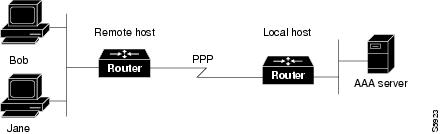
Configuring Double Authentication
To configure double authentication, you must complete the following steps:
1.  Enable AAA by using the aaa-new model global configuration command. For more information about enabling AAA, refer to the chapter "AAA Overview."
Enable AAA by using the aaa-new model global configuration command. For more information about enabling AAA, refer to the chapter "AAA Overview."
2.  Use the aaa authentication command to configure your network access server to use login and PPP authentication method lists, then apply those method lists to the appropriate lines or interfaces.
Use the aaa authentication command to configure your network access server to use login and PPP authentication method lists, then apply those method lists to the appropriate lines or interfaces.
3.  Use the aaa authorization command to configure AAA network authorization at login. For more information about configuring network authorization, refer to the "Configuring Authorization" chapter.
Use the aaa authorization command to configure AAA network authorization at login. For more information about configuring network authorization, refer to the "Configuring Authorization" chapter.
4.  Configure security protocol parameters (for example, RADIUS or TACACS+). For more information about RADIUS, refer to the chapter "Configuring RADIUS". For more information about TACACS+, refer to the chapter "Configuring TACACS+."
Configure security protocol parameters (for example, RADIUS or TACACS+). For more information about RADIUS, refer to the chapter "Configuring RADIUS". For more information about TACACS+, refer to the chapter "Configuring TACACS+."
5.  Use access control list AV pairs on the security server that the user can connect to the local host only by establishing a Telnet connection.
Use access control list AV pairs on the security server that the user can connect to the local host only by establishing a Telnet connection.
6.  (Optional) Configure the access-profile command as an autocommand. If you configure the autocommand, remote users will not have to manually enter the access-profile command to access authorized rights associated with their personal user profile. To learn about configuring autocommands, refer to the autocommand command in the Cisco IOS Dial Technologies Command Reference: Network Services.
(Optional) Configure the access-profile command as an autocommand. If you configure the autocommand, remote users will not have to manually enter the access-profile command to access authorized rights associated with their personal user profile. To learn about configuring autocommands, refer to the autocommand command in the Cisco IOS Dial Technologies Command Reference: Network Services.
Note  If the access-profile command is configured as an autocommand, users will still have to Telnet to the local host and log in to complete double authentication.
If the access-profile command is configured as an autocommand, users will still have to Telnet to the local host and log in to complete double authentication.
Follow these rules when creating the user-specific authorization statements (These rules relate to the default behavior of the access-profile command):
• Use valid AV pairs when configuring access control list AV pairs on the security server. For a list of valid AV pairs, refer to the chapter "Authentication Commands" in the Cisco IOS Security Command Reference.
Use valid AV pairs when configuring access control list AV pairs on the security server. For a list of valid AV pairs, refer to the chapter "Authentication Commands" in the Cisco IOS Security Command Reference.
• If you want remote users to use the interface's existing authorization (that which existed prior to the second stage authentication/authorization), but you want them to have different access control lists (ACLs), you should specify only ACL AV pairs in the user-specific authorization definition. This might be desirable if you set up a default authorization profile to apply to the remote host, but want to apply specific ACLs to specific users.
If you want remote users to use the interface's existing authorization (that which existed prior to the second stage authentication/authorization), but you want them to have different access control lists (ACLs), you should specify only ACL AV pairs in the user-specific authorization definition. This might be desirable if you set up a default authorization profile to apply to the remote host, but want to apply specific ACLs to specific users.
• When these user-specific authorization statements are later applied to the interface, they can either be added to the existing interface configuration or they can replace the existing interface configuration—depending on which form of the access-profileaccess-profile command works before configuring the authorization statements. command is used to authorize the user. You should understand how the
When these user-specific authorization statements are later applied to the interface, they can either be added to the existing interface configuration or they can replace the existing interface configuration—depending on which form of the access-profileaccess-profile command works before configuring the authorization statements. command is used to authorize the user. You should understand how the
• If you will be using ISDN or Multilink PPP, you must also configure virtual templates at the local host.
If you will be using ISDN or Multilink PPP, you must also configure virtual templates at the local host.
To troubleshoot double authentication, use the debug aaa per-user debug command. For more information about this command, refer to the Cisco IOS Debug Command Reference.
Accessing the User Profile After Double Authentication
In double authentication, when a remote user establishes a PPP link to the local host using the local host name, the remote host is CHAP (or PAP) authenticated. After CHAP (or PAP) authentication, PPP negotiates with AAA to assign network access privileges associated with the remote host to the user. (We suggest that privileges at this stage be restricted to allow the user to connect to the local host only by establishing a Telnet connection.)
When the user needs to initiate the second phase of double authentication, establishing a Telnet connection to the local host, the user enters a personal username and password (different from the CHAP or PAP username and password). This action causes AAA reauthentication to occur according to the personal username/password. The initial rights associated with the local host, though, are still in place. By using the access-profile command, the rights associated with the local host are replaced by or merged with those defined for the user in the user's profile.
To access the user profile after double authentication, use the following command in EXEC configuration mode:
Command | Purpose |
|---|---|
Router> access-profile [merge |replace] [ignore-sanity-checks] | Accesses the rights associated for the user after double authentication. |
If you configured the access-profile command to be executed as an autocommand, it will be executed automatically after the remote user logs in.
Enabling Automated Double Authentication
You can make the double authentication process easier for users by implementing automated double authentication. Automated double authentication provides all of the security benefits of double authentication, but offers a simpler, more user-friendly interface for remote users. With double authentication, a second level of user authentication is achieved when the user Telnets to the network access server or router and enters a username and password. With automated double authentication, the user does not have to Telnet to the network access server; instead the user responds to a dialog box that requests a username and password or personal identification number (PIN). To use the automated double authentication feature, the remote user hosts must be running a companion client application. As of Cisco IOS Release 12.0, the only client application software available is the Glacier Bay application server software for PCs.
Note  Automated double authentication, like the existing double authentication feature, is for Multilink PPP ISDN connections only. Automated double authentication cannot be used with other protocols such as X.25 or SLIP.
Automated double authentication, like the existing double authentication feature, is for Multilink PPP ISDN connections only. Automated double authentication cannot be used with other protocols such as X.25 or SLIP.
Automated double authentication is an enhancement to the existing double authentication feature. To configure automated double authentication, you must first configure double authentication by completing the following steps:
1.  Enable AAA by using the aaa-new model global configuration command. For more information about enabling AAA, refer to the chapter "AAA Overview."
Enable AAA by using the aaa-new model global configuration command. For more information about enabling AAA, refer to the chapter "AAA Overview."
2.  Use the aaa authentication command to configure your network access server to use login and PPP authentication method lists, then apply those method lists to the appropriate lines or interfaces.
Use the aaa authentication command to configure your network access server to use login and PPP authentication method lists, then apply those method lists to the appropriate lines or interfaces.
3.  Use the aaa authorization command to configure AAA network authorization at login. For more information about configuring network authorization, refer to the chapter "Configuring Authorization."
Use the aaa authorization command to configure AAA network authorization at login. For more information about configuring network authorization, refer to the chapter "Configuring Authorization."
4.  Configure security protocol parameters (for example, RADIUS or TACACS+). For more information about RADIUS, refer to the chapter "Configuring RADIUS". For more information about TACACS+, refer to the chapter "Configuring TACACS+."
Configure security protocol parameters (for example, RADIUS or TACACS+). For more information about RADIUS, refer to the chapter "Configuring RADIUS". For more information about TACACS+, refer to the chapter "Configuring TACACS+."
5.  Use access control list AV pairs on the security server that the user can connect to the local host only by establishing a Telnet connection.
Use access control list AV pairs on the security server that the user can connect to the local host only by establishing a Telnet connection.
6.  Configure the access-profile command as an autocommand. If you configure the autocommand, remote users will not have to manually enter the access-profile command to access authorized rights associated with their personal user profile. To learn about configuring autocommands, refer to the autocommand command in the Cisco IOS Dial Technologies Command Reference, Release 12.2.
Configure the access-profile command as an autocommand. If you configure the autocommand, remote users will not have to manually enter the access-profile command to access authorized rights associated with their personal user profile. To learn about configuring autocommands, refer to the autocommand command in the Cisco IOS Dial Technologies Command Reference, Release 12.2.
Note  If the access-profile command is configured as an autocommand, users will still have to Telnet to the local host and log in to complete double authentication.
If the access-profile command is configured as an autocommand, users will still have to Telnet to the local host and log in to complete double authentication.
Follow these rules when creating the user-specific authorization statements (These rules relate to the default behavior of the access-profile command):
• Use valid AV pairs when configuring access control list AV pairs on the security server. For a list of valid AV pairs, refer to the chapter "Authentication Commands" in the Cisco IOS Security Command Reference.
Use valid AV pairs when configuring access control list AV pairs on the security server. For a list of valid AV pairs, refer to the chapter "Authentication Commands" in the Cisco IOS Security Command Reference.
• If you want remote users to use the interface's existing authorization (that which existed prior to the second stage authentication/authorization), but you want them to have different access control lists (ACLs), you should specify only ACL AV pairs in the user-specific authorization definition. This might be desirable if you set up a default authorization profile to apply to the remote host, but want to apply specific ACLs to specific users.
If you want remote users to use the interface's existing authorization (that which existed prior to the second stage authentication/authorization), but you want them to have different access control lists (ACLs), you should specify only ACL AV pairs in the user-specific authorization definition. This might be desirable if you set up a default authorization profile to apply to the remote host, but want to apply specific ACLs to specific users.
• When these user-specific authorization statements are later applied to the interface, they can either be added to the existing interface configuration, or replace the existing interface configuration—depending on which form of the access-profileaccess-profile command works before configuring the authorization statements. command is used to authorize the user. You should understand how the
When these user-specific authorization statements are later applied to the interface, they can either be added to the existing interface configuration, or replace the existing interface configuration—depending on which form of the access-profileaccess-profile command works before configuring the authorization statements. command is used to authorize the user. You should understand how the
• If you will be using ISDN or Multilink PPP, you must also configure virtual templates at the local host.
If you will be using ISDN or Multilink PPP, you must also configure virtual templates at the local host.
To troubleshoot double authentication, use the debug aaa per-user debug command. For more information about this command, refer to the Cisco IOS Debug Command Reference.
After you have configured double authentication, you are ready to configure the automation enhancement.
To configure automated double authentication, use the following commands, starting in global configuration mode.
To troubleshoot automated double authentication, use the following commands in privileged EXEC mode:
Non-AAA Authentication Methods
This section discusses the following non-AAA authentication tasks:
Configuring Line Password Protection
You can provide access control on a terminal line by entering the password and establishing password checking. To do so, use the following commands in line configuration mode:
Command | Purpose | |
|---|---|---|
Step 1 | Router(config-line)# passwordpassword | Assigns a password to a terminal or other device on a line. |
Step 2 | Router(config-line)# login | Enables password checking at login. |
The password checker is case sensitive and can include spaces; for example, the password "Secret" is different from the password "secret," and "two words" is an acceptable password.
You can disable line password verification by disabling password checking. To do so, use the following command in line configuration mode:
Command | Purpose |
|---|---|
Router(config-line)# no login | Disables password checking or allow access to a line without password verification. |
If you configure line password protection and then configure TACACS or extended TACACS, the TACACS username and password take precedence over line passwords. If you have not yet implemented a security policy, we recommend that you use AAA.
Note  The login command only changes username and privilege level but it does not execute a shell; therefore autocommands will not be executed. To execute autocommands under this circumstance, you need to establish a Telnet session back into the router (loop-back). Make sure that the router has been configured for secure Telnet sessions if you choose to implement autocommands this way.
The login command only changes username and privilege level but it does not execute a shell; therefore autocommands will not be executed. To execute autocommands under this circumstance, you need to establish a Telnet session back into the router (loop-back). Make sure that the router has been configured for secure Telnet sessions if you choose to implement autocommands this way.
Establishing Username Authentication
You can create a username-based authentication system, which is useful in the following situations:
• To provide a TACACS-like username and encrypted password-authentication system for networks that cannot support TACACS
To provide a TACACS-like username and encrypted password-authentication system for networks that cannot support TACACS
• To provide special-case logins: for example, access list verification, no password verification, autocommand execution at login, and "no escape" situations
To provide special-case logins: for example, access list verification, no password verification, autocommand execution at login, and "no escape" situations
To establish username authentication, use the following commands in global configuration mode as needed for your system configuration:
The keyword noescape prevents users from using escape characters on the hosts to which they are connected. The nohangup feature does not disconnect after using the autocommand.
Caution  Passwords will be displayed in clear text in your configuration unless you enable the service password-encryptionservice password-encryption command, refer to the chapter "Passwords and Privileges Commands" in the Cisco IOS Security Command Reference.
Passwords will be displayed in clear text in your configuration unless you enable the service password-encryptionservice password-encryption command, refer to the chapter "Passwords and Privileges Commands" in the Cisco IOS Security Command Reference.
Enabling CHAP or PAP Authentication
One of the most common transport protocols used in Internet service providers' (ISPs') dial solutions is the Point-to-Point Protocol (PPP). Traditionally, remote users dial in to an access server to initiate a PPP session. After PPP has been negotiated, remote users are connected to the ISP network and to the Internet.
Because ISPs want only customers to connect to their access servers, remote users are required to authenticate to the access server before they can start up a PPP session. Normally, a remote user authenticates by typing in a username and password when prompted by the access server. Although this is a workable solution, it is difficult to administer and awkward for the remote user.
A better solution is to use the authentication protocols built into PPP. In this case, the remote user dials in to the access server and starts up a minimal subset of PPP with the access server. This does not give the remote user access to the ISP's network—it merely allows the access server to talk to the remote device.
PPP currently supports two authentication protocols: Password Authentication Protocol (PAP) and Challenge Handshake Authentication Protocol (CHAP). Both are specified in RFC 1334 and are supported on synchronous and asynchronous interfaces. Authentication via PAP or CHAP is equivalent to typing in a username and password when prompted by the server. CHAP is considered to be more secure because the remote user's password is never sent across the connection.
PPP (with or without PAP or CHAP authentication) is also supported in dialout solutions. An access server utilizes a dialout feature when it initiates a call to a remote device and attempts to start up a transport protocol such as PPP.
See the chapter "Configuring Interfaces" in the Cisco IOS Configuration Fundamentals Configuration Guide for more information about CHAP and PAP.
Note  To use CHAP or PAP, you must be running PPP encapsulation.
To use CHAP or PAP, you must be running PPP encapsulation.
When CHAP is enabled on an interface and a remote device attempts to connect to it, the access server sends a CHAP packet to the remote device. The CHAP packet requests or "challenges" the remote device to respond. The challenge packet consists of an ID, a random number, and the host name of the local router.
When the remote device receives the challenge packet, it concatenates the ID, the remote device's password, and the random number, and then encrypts all of it using the remote device's password. The remote device sends the results back to the access server, along with the name associated with the password used in the encryption process.
When the access server receives the response, it uses the name it received to retrieve a password stored in its user database. The retrieved password should be the same password the remote device used in its encryption process. The access server then encrypts the concatenated information with the newly retrieved password—if the result matches the result sent in the response packet, authentication succeeds.
The benefit of using CHAP authentication is that the remote device's password is never transmitted in clear text. This prevents other devices from stealing it and gaining illegal access to the ISP's network.
CHAP transactions occur only at the time a link is established. The access server does not request a password during the rest of the call. (The local device can, however, respond to such requests from other devices during a call.)
When PAP is enabled, the remote router attempting to connect to the access server is required to send an authentication request. If the username and password specified in the authentication request are accepted, the Cisco IOS software sends an authentication acknowledgment.
After you have enabled CHAP or PAP, the access server will require authentication from remote devices dialing in to the access server. If the remote device does not support the enabled protocol, the call will be dropped.
To use CHAP or PAP, you must perform the following tasks:
1.  Enable PPP encapsulation.
Enable PPP encapsulation.
2.  Enable CHAP or PAP on the interface.
Enable CHAP or PAP on the interface.
3.  For CHAP, configure host name authentication and the secret or password for each remote system with which authentication is required.
For CHAP, configure host name authentication and the secret or password for each remote system with which authentication is required.
This section includes the following sections:
To enable PPP encapsulation, use the following command in interface configuration mode:
Enabling PAP or CHAP
To enable CHAP or PAP authentication on an interface configured for PPP encapsulation, use the following command in interface configuration mode:
If you configure ppp authentication chap on an interface, all incoming calls on that interface that initiate a PPP connection will have to be authenticated using CHAP; likewise, if you configure ppp authentication pap, all incoming calls that start a PPP connection will have to be authenticated via PAP. If you configure ppp authentication chap pap, the access server will attempt to authenticate all incoming calls that start a PPP session with CHAP. If the remote device does not support CHAP, the access server will try to authenticate the call using PAP. If the remote device does not support either CHAP or PAP, authentication will fail and the call will be dropped. If you configure ppp authentication pap chap, the access server will attempt to authenticate all incoming calls that start a PPP session with PAP. If the remote device does not support PAP, the access server will try to authenticate the call using CHAP. If the remote device does not support either protocol, authentication will fail and the call will be dropped. If you configure the ppp authentication command with the callin keyword, the access server will only authenticate the remote device if the remote device initiated the call.
Authentication method lists and the one-time keyword are only available if you have enabled AAA—they will not be available if you are using TACACS or extended TACACS. If you specify the name of an authentication method list with the ppp authentication command, PPP will attempt to authenticate the connection using the methods defined in the specified method list. If AAA is enabled and no method list is defined by name, PPP will attempt to authenticate the connection using the methods defined as the default. The ppp authenticationone-time keyword enables support for one-time passwords during authentication. command with the
The if-needed keyword is only available if you are using TACACS or extended TACACS. The ppp authentication command with the if-needed keyword means that PPP will only authenticate the remote device via PAP or CHAP if they have not yet authenticated during the life of the current call. If the remote device authenticated via a standard login procedure and initiated PPP from the EXEC prompt, PPP will not authenticate via CHAP if ppp authentication chap if-needed is configured on the interface.
Caution  If you use a list-name that has not been configured with the aaa authentication ppp command, you disable PPP on the line.
If you use a list-name that has not been configured with the aaa authentication ppp command, you disable PPP on the line.
For information about adding a username entry for each remote system from which the local router or access server requires authentication, see the section "Establishing Username Authentication."
Inbound and Outbound Authentication
PPP supports two-way authentication. Normally, when a remote device dials in to an access server, the access server requests that the remote device prove that it is allowed access. This is known as inbound authentication. At the same time, the remote device can also request that the access server prove that it is who it says it is. This is known as outbound authentication. An access server also does outbound authentication when it initiates a call to a remote device.
Enabling Outbound PAP Authentication
To enable outbound PAP authentication, use the following command in interface configuration mode:
Command | Purpose |
|---|---|
Router(config-if)# ppp pap sent-username usernamepassword password | Enables outbound PAP authentication. |
The access server uses the username and password specified by the ppp pap sent-username command to authenticate itself whenever it initiates a call to a remote device or when it has to respond to a remote device's request for outbound authentication.
Refusing PAP Authentication Requests
To refuse PAP authentication from peers requesting it, meaning that PAP authentication is disabled for all calls, use the following command in interface configuration mode:
Command | Purpose |
|---|---|
Router(config-if)# ppp pap refuse | Refuses PAP authentication from peers requesting PAP authentication. |
If the refuse keyword is not used, the router will not refuse any PAP authentication challenges received from the peer.
Creating a Common CHAP Password
For remote CHAP authentication only, you can configure your router to create a common CHAP secret password to use in response to challenges from an unknown peer; for example, if your router calls a rotary of routers (either from another vendor, or running an older version of the Cisco IOS software) to which a new (that is, unknown) router has been added. The ppp chap password command allows you to replace several username and password configuration commands with a single copy of this command on any dialer interface or asynchronous group interface.
To enable a router calling a collection of routers to configure a common CHAP secret password, use the following command in interface configuration mode:
Command | Purpose |
|---|---|
Router(config-if)# ppp chap password secret | Enables a router calling a collection of routers to configure a common CHAP secret password. |
Refusing CHAP Authentication Requests
To refuse CHAP authentication from peers requesting it, meaning that CHAP authentication is disabled for all calls, use the following command in interface configuration mode:
Command | Purpose |
|---|---|
Router(config-if)# ppp chap refuse [callin] | Refuses CHAP authentication from peers requesting CHAP authentication. |
If the callin keyword is used, the router will refuse to answer CHAP authentication challenges received from the peer, but will still require the peer to answer any CHAP challenges the router sends.
If outbound PAP has been enabled (using the ppp pap sent-username command), PAP will be suggested as the authentication method in the refusal packet.
Delaying CHAP Authentication Until Peer Authenticates
To specify that the router will not authenticate to a peer requesting CHAP authentication until after the peer has authenticated itself to the router, use the following command in interface configuration mode:
Command | Purpose |
|---|---|
Router(config-if)# ppp chap wait secret | Configures the router to delay CHAP authentication until after the peer has authenticated itself to the router. |
This command (which is the default) specifies that the router will not authenticate to a peer requesting CHAP authentication until the peer has authenticated itself to the router. The no ppp chap wait command specifies that the router will respond immediately to an authentication challenge.
Using MS-CHAP
Microsoft Challenge Handshake Authentication Protocol (MS-CHAP) is the Microsoft version of CHAP and is an extension of RFC 1994. Like the standard version of CHAP, MS-CHAP is used for PPP authentication; in this case, authentication occurs between a PC using Microsoft Windows NT or Microsoft Windows 95 and a Cisco router or access server acting as a network access server.
MS-CHAP differs from the standard CHAP as follows:
• MS-CHAP is enabled by negotiating CHAP Algorithm 0x80 in LCP option 3, Authentication Protocol.
MS-CHAP is enabled by negotiating CHAP Algorithm 0x80 in LCP option 3, Authentication Protocol.
• The MS-CHAP Response packet is in a format designed to be compatible with Microsoft Windows NT 3.5 and 3.51, Microsoft Windows 95, and Microsoft LAN Manager 2.x. This format does not require the authenticator to store a clear or reversibly encrypted password.
The MS-CHAP Response packet is in a format designed to be compatible with Microsoft Windows NT 3.5 and 3.51, Microsoft Windows 95, and Microsoft LAN Manager 2.x. This format does not require the authenticator to store a clear or reversibly encrypted password.
• MS-CHAP provides an authenticator-controlled authentication retry mechanism.
MS-CHAP provides an authenticator-controlled authentication retry mechanism.
• MS-CHAP provides an authenticator-controlled change password mechanism.
MS-CHAP provides an authenticator-controlled change password mechanism.
• MS-CHAP defines a set of "reason-for failure" codes returned in the Failure packet message field.
MS-CHAP defines a set of "reason-for failure" codes returned in the Failure packet message field.
Depending on the security protocols you have implemented, PPP authentication using MS-CHAP can be used with or without AAA security services. If you have enabled AAA, PPP authentication using MS-CHAP can be used in conjunction with both TACACS+ and RADIUS. Table 9 lists the vendor-specific RADIUS attributes (IETF Attribute 26) that enable RADIUS to support MS-CHAP.
To define PPP authentication using MS-CHAP, use the following commands in interface configuration mode:
If you configure ppp authentication ms-chap on an interface, all incoming calls on that interface that initiate a PPP connection will have to be authenticated using MS-CHAP. If you configure the ppp authentication command with the callin keyword, the access server will only authenticate the remote device if the remote device initiated the call.
Authentication method lists and the one-time keyword are only available if you have enabled AAA—they will not be available if you are using TACACS or extended TACACS. If you specify the name of an authentication method list with the ppp authentication command, PPP will attempt to authenticate the connection using the methods defined in the specified method list. If AAA is enabled and no method list is defined by name, PPP will attempt to authenticate the connection using the methods defined as the default. The ppp authenticationone-time keyword enables support for one-time passwords during authentication. command with the
The if-needed keyword is only available if you are using TACACS or extended TACACS. The ppp authentication command with the if-needed keyword means that PPP will only authenticate the remote device via MS-CHAP if that device has not yet authenticated during the life of the current call. If the remote device authenticated through a standard login procedure and initiated PPP from the EXEC prompt, PPP will not authenticate through MS-CHAP if ppp authentication chap if-needed is configured.
Note  If PPP authentication using MS-CHAP is used with username authentication, you must include the MS-CHAP secret in the local username/password database. For more information about username authentication, refer to the "Establish Username Authentication" section.
If PPP authentication using MS-CHAP is used with username authentication, you must include the MS-CHAP secret in the local username/password database. For more information about username authentication, refer to the "Establish Username Authentication" section.
Authentication Examples
The following sections provide authentication configuration examples:
RADIUS Authentication Examples
This section provides two sample configurations using RADIUS.
The following example shows how to configure the router to authenticate and authorize using RADIUS:
aaa authentication login radius-login group radius localaaa authentication ppp radius-ppp if-needed group radiusaaa authorization exec default group radius if-authenticatedaaa authorization network default group radiusline 3login authentication radius-logininterface serial 0ppp authentication radius-ppp The lines in this sample RADIUS authentication and authorization configuration are defined as follows:
• The aaa authentication login radius-login group radius local command configures the router to use RADIUS for authentication at the login prompt. If RADIUS returns an error, the user is authenticated using the local database.
The aaa authentication login radius-login group radius local command configures the router to use RADIUS for authentication at the login prompt. If RADIUS returns an error, the user is authenticated using the local database.
• The aaa authentication ppp radius-ppp if-needed group radius command configures the Cisco IOS software to use PPP authentication using CHAP or PAP if the user has not already logged in. If the EXEC facility has authenticated the user, PPP authentication is not performed.
The aaa authentication ppp radius-ppp if-needed group radius command configures the Cisco IOS software to use PPP authentication using CHAP or PAP if the user has not already logged in. If the EXEC facility has authenticated the user, PPP authentication is not performed.
• The aaa authorization exec default group radius if-authenticated command queries the RADIUS database for information that is used during EXEC authorization, such as autocommands and privilege levels, but only provides authorization if the user has successfully authenticated.
The aaa authorization exec default group radius if-authenticated command queries the RADIUS database for information that is used during EXEC authorization, such as autocommands and privilege levels, but only provides authorization if the user has successfully authenticated.
• The aaa authorization network default group radius command queries RADIUS for network authorization, address assignment, and other access lists.
The aaa authorization network default group radius command queries RADIUS for network authorization, address assignment, and other access lists.
• The login authentication radius-login command enables the radius-login method list for line 3.
The login authentication radius-login command enables the radius-login method list for line 3.
• The ppp authentication radius-ppp command enables the radius-ppp method list for serial interface 0.
The ppp authentication radius-ppp command enables the radius-ppp method list for serial interface 0.
The following example shows how to configure the router to prompt for and verify a username and password, authorize the user's EXEC level, and specify it as the method of authorization for privilege level 2. In this example, if a local username is entered at the username prompt, that username is used for authentication.
If the user is authenticated using the local database, EXEC authorization using RADIUS will fail because no data is saved from the RADIUS authentication. The method list also uses the local database to find an autocommand. If there is no autocommand, the user becomes the EXEC user. If the user then attempts to issue commands that are set at privilege level 2, TACACS+ is used to attempt to authorize the command.
aaa authentication login default group radius localaaa authorization exec default group radius localaaa authorization command 2 default group tacacs+ if-authenticated radius-server host 172.16.71.146 auth-port 1645 acct-port 1646radius-server attribute 44 include-in-access-reqradius-server attribute 8 include-in-access-req The lines in this sample RADIUS authentication and authorization configuration are defined as follows:
• The aaa authentication login default group radius local command specifies that the username and password are verified by RADIUS or, if RADIUS is not responding, by the router's local user database.
The aaa authentication login default group radius local command specifies that the username and password are verified by RADIUS or, if RADIUS is not responding, by the router's local user database.
• The aaa authorization exec default group radius local command specifies that RADIUS authentication information be used to set the user's EXEC level if the user authenticates with RADIUS. If no RADIUS information is used, this command specifies that the local user database be used for EXEC authorization.
The aaa authorization exec default group radius local command specifies that RADIUS authentication information be used to set the user's EXEC level if the user authenticates with RADIUS. If no RADIUS information is used, this command specifies that the local user database be used for EXEC authorization.
• The aaa authorization command 2 default group tacacs+ if-authenticated command specifies TACACS+ authorization for commands set at privilege level 2, if the user has already successfully authenticated.
The aaa authorization command 2 default group tacacs+ if-authenticated command specifies TACACS+ authorization for commands set at privilege level 2, if the user has already successfully authenticated.
• The radius-server host 172.16.71.146 auth-port 1645 acct-port 1646 command specifies the IP address of the RADIUS server host, the UDP destination port for authentication requests, and the UDP destination port for accounting requests.
The radius-server host 172.16.71.146 auth-port 1645 acct-port 1646 command specifies the IP address of the RADIUS server host, the UDP destination port for authentication requests, and the UDP destination port for accounting requests.
• The radius-server attribute 44 include-in-access-req command sends RADIUS attribute 44 (Acct-Seccion-ID) in access-request packets.
The radius-server attribute 44 include-in-access-req command sends RADIUS attribute 44 (Acct-Seccion-ID) in access-request packets.
• The radius-server attribute 8 include-in-access-req command sends RADIUS attribute 8 (Framed-IP-Address) in access-request packets.
The radius-server attribute 8 include-in-access-req command sends RADIUS attribute 8 (Framed-IP-Address) in access-request packets.
TACACS+ Authentication Examples
The following example shows how to configure TACACS+ as the security protocol to be used for PPP authentication:
aaa new-modelaaa authentication ppp test group tacacs+ localinterface serial 0ppp authentication chap pap testtacacs-server host 10.1.2.3tacacs-server key goaway The lines in this sample TACACS+ authentication configuration are defined as follows:
• The aaa new-model command enables the AAA security services.
The aaa new-model command enables the AAA security services.
• The aaa authentication command defines a method list, "test," to be used on serial interfaces running PPP. The keywords group tacacs+ means that authentication will be done through TACACS+. If TACACS+ returns an ERROR of some sort during authentication, the keyword local indicates that authentication will be attempted using the local database on the network access server.
The aaa authentication command defines a method list, "test," to be used on serial interfaces running PPP. The keywords group tacacs+ means that authentication will be done through TACACS+. If TACACS+ returns an ERROR of some sort during authentication, the keyword local indicates that authentication will be attempted using the local database on the network access server.
• The interface command selects the line.
The interface command selects the line.
• The ppp authentication command applies the test method list to this line.
The ppp authentication command applies the test method list to this line.
• The tacacs-server host command identifies the TACACS+ daemon as having an IP address of 10.1.2.3.
The tacacs-server host command identifies the TACACS+ daemon as having an IP address of 10.1.2.3.
• The tacacs-server key command defines the shared encryption key to be "goaway."
The tacacs-server key command defines the shared encryption key to be "goaway."
The following example shows how to configure AAA authentication for PPP:
aaa authentication ppp default if-needed group tacacs+ local In this example, the keyword default means that PPP authentication is applied by default to all interfaces. The if-needed keyword means that if the user has already authenticated by going through the ASCII login procedure, then PPP is not necessary and can be skipped. If authentication is needed, the keywords group tacacs+ means that authentication will be done through TACACS+. If TACACS+ returns an ERROR of some sort during authentication, the keyword local indicates that authentication will be attempted using the local database on the network access server.
The following example shows how to create the same authentication algorithm for PAP, but it calls the method list "MIS-access" instead of "default":
aaa authentication ppp MIS-access if-needed group tacacs+ localinterface serial 0ppp authentication pap MIS-accessIn this example, because the list does not apply to any interfaces (unlike the default list, which applies automatically to all interfaces), the administrator must select interfaces to which this authentication scheme should apply by using the interfaceppp authentication command. command. The administrator must then apply this method list to those interfaces by using the
Kerberos Authentication Examples
To specify Kerberos as the login authentication method, use the following command:
aaa authentication login default krb5 To specify Kerberos authentication for PPP, use the following command:
aaa authentication ppp default krb5AAA Scalability Example
The following example shows a general security configuration using AAA with RADIUS as the security protocol. In this example, the network access server is configured to allocate 16 background processes to handle AAA requests for PPP.
aaa new-modelradius-server host alcatrazradius-server key myRaDiUSpassWoRdradius-server configure-nasusername root password ALongPasswordaaa authentication ppp dialins group radius localaaa authentication login admins localaaa authorization network default group radius localaaa accounting network default start-stop group radiusaaa processes 16line 1 16 autoselect ppp autoselect during-login login authentication admins modem dialininterface group-async 1 group-range 1 16 encapsulation ppp ppp authentication pap dialins The lines in this sample RADIUS AAA configuration are defined as follows:
• The aaa new-model command enables AAA network security services.
The aaa new-model command enables AAA network security services.
• The radius-server host command defines the name of the RADIUS server host.
The radius-server host command defines the name of the RADIUS server host.
• The radius-server key command defines the shared secret text string between the network access server and the RADIUS server host.
The radius-server key command defines the shared secret text string between the network access server and the RADIUS server host.
• The radius-server configure-nas command defines that the Cisco router or access server will query the RADIUS server for static routes and IP pool definitions when the device first starts up.
The radius-server configure-nas command defines that the Cisco router or access server will query the RADIUS server for static routes and IP pool definitions when the device first starts up.
• The username command defines the username and password to be used for the PPP Password Authentication Protocol (PAP) caller identification.
The username command defines the username and password to be used for the PPP Password Authentication Protocol (PAP) caller identification.
• The aaa authentication ppp dialins group radius local command defines the authentication method list "dialins," which specifies that RADIUS authentication, then (if the RADIUS server does not respond) local authentication will be used on serial lines using PPP.
The aaa authentication ppp dialins group radius local command defines the authentication method list "dialins," which specifies that RADIUS authentication, then (if the RADIUS server does not respond) local authentication will be used on serial lines using PPP.
• The aaa authentication login admins local command defines another method list, "admins," for login authentication.
The aaa authentication login admins local command defines another method list, "admins," for login authentication.
• The aaa authorization network default group radius local command is used to assign an address and other network parameters to the RADIUS user.
The aaa authorization network default group radius local command is used to assign an address and other network parameters to the RADIUS user.
• The aaa accounting network default start-stop group radius command tracks PPP usage.
The aaa accounting network default start-stop group radius command tracks PPP usage.
• The aaa processes command allocates 16 background processes to handle AAA requests for PPP.
The aaa processes command allocates 16 background processes to handle AAA requests for PPP.
• The line command switches the configuration mode from global configuration to line configuration and identifies the specific lines being configured.
The line command switches the configuration mode from global configuration to line configuration and identifies the specific lines being configured.
• The autoselect ppp command configures the Cisco IOS software to allow a PPP session to start up automatically on these selected lines.
The autoselect ppp command configures the Cisco IOS software to allow a PPP session to start up automatically on these selected lines.
• The autoselect during-login command is used to display the username and password prompt without pressing the Return key. After the user logs in, the autoselect function (in this case, PPP) begins.
The autoselect during-login command is used to display the username and password prompt without pressing the Return key. After the user logs in, the autoselect function (in this case, PPP) begins.
• The login authentication admins command applies the "admins" method list for login authentication.
The login authentication admins command applies the "admins" method list for login authentication.
• The modem dialin command configures modems attached to the selected lines to only accept incoming calls.
The modem dialin command configures modems attached to the selected lines to only accept incoming calls.
• The interface group-async command selects and defines an asynchronous interface group.
The interface group-async command selects and defines an asynchronous interface group.
• The group-range command defines the member asynchronous interfaces in the interface group.
The group-range command defines the member asynchronous interfaces in the interface group.
• The encapsulation ppp command sets PPP as the encapsulation method used on the specified interfaces.
The encapsulation ppp command sets PPP as the encapsulation method used on the specified interfaces.
• The ppp authentication pap dialins command applies the "dialins" method list to the specified interfaces.
The ppp authentication pap dialins command applies the "dialins" method list to the specified interfaces.
Login and Failed Banner Examples
The following example shows how to configure a login banner (in this case, the phrase "Unauthorized Access Prohibited") that will be displayed when a user logs in to the system. The asterisk (*) is used as the delimiting character. (RADIUS is specified as the default login authentication method.)
aaa new-modelaaa authentication banner *Unauthorized Access Prohibited*aaa authentication login default group radius This configuration produces the following login banner:
Unauthorized Access ProhibitedUsername:The following example shows how to additionally configure a failed login banner (in this case, the phrase "Failed login. Try again.") that will be displayed when a user tries to log in to the system and fails. The asterisk (*) is used as the delimiting character. (RADIUS is specified as the default login authentication method.)
aaa new-modelaaa authentication banner *Unauthorized Access Prohibited*aaa authentication fail-message *Failed login. Try again.*aaa authentication login default group radius This configuration produces the following login and failed login banner:
Unauthorized Access ProhibitedUsername: Password: Failed login. Try again.AAA Packet of Disconnect Server Key Example
The following example shows how to configure POD (packet of disconnect), which terminates connections on the network access server (NAS) when particular session attributes are identified.
aaa new-modelaaa authentication ppp default radiusaaa accounting network default start-stop radiusaaa accounting delay-startaaa pod server server-key xyz123radius-server host 172.16.0.0 non-standardradius-server key rad123Double Authentication Examples
The examples in this section illustrate possible configurations to be used with double authentication. Your configurations could differ significantly, depending on your network and security requirements.
This section includes the following examples:
Note  These configuration examples include specific IP addresses and other specific information. This information is for illustration purposes only: your configuration will use different IP addresses, different usernames and passwords, and different authorization statements.
These configuration examples include specific IP addresses and other specific information. This information is for illustration purposes only: your configuration will use different IP addresses, different usernames and passwords, and different authorization statements.
Configuration of the Local Host for AAA with Double Authentication Examples
These two examples show how to configure a local host to use AAA for PPP and login authentication, and for network and EXEC authorization. One example is shown for RADIUS and one example for TACACS+.
In both examples, the first three lines configure AAA, with a specific server as the AAA server. The next two lines configure AAA for PPP and login authentication, and the last two lines configure network and EXEC authorization. The last line is necessary only if the access-profile command will be executed as an autocommand.
The following example shows router configuration with a RADIUS AAA server:
aaa new-modelradius-server host secureserverradius-server key myradiuskeyaaa authentication ppp default group radiusaaa authentication login default group radiusaaa authorization network default group radiusaaa authorization exec default group radius The following example shows router configuration with a TACACS+ server:
aaa new-modeltacacs-server host securitytacacs-server key mytacacskeyaaa authentication ppp default group tacacs+aaa authentication login default group tacacs+aaa authorization network default group tacacs+aaa authorization exec default group tacacs+Configuration of the AAA Server for First-Stage (PPP) Authentication and Authorization Example
This example shows a configuration on the AAA server. A partial sample AAA configuration is shown for RADIUS.
TACACS+ servers can be configured similarly. (See the section "Complete Configuration with TACACS+ Example" later in this chapter.)
This example defines authentication/authorization for a remote host named "hostx" that will be authenticated by CHAP in the first stage of double authentication. Note that the ACL AV pair limits the remote host to Telnet connections to the local host. The local host has the IP address 10.0.0.2.
The following example shows a partial AAA server configuration for RADIUS:
hostx Password = "welcome" User-Service-Type = Framed-User, Framed-Protocol = PPP, cisco-avpair = "lcp:interface-config=ip unnumbered ethernet 0", cisco-avpair = "ip:inacl#3=permit tcp any 172.21.114.0 0.0.0.255 eq telnet", cisco-avpair = "ip:inacl#4=deny icmp any any", cisco-avpair = "ip:route#5=55.0.0.0 255.0.0.0", cisco-avpair = "ip:route#6=66.0.0.0 255.0.0.0", cisco-avpair = "ipx:inacl#3=deny any"Configuration of the AAA Server for Second-Stage (Per-User) Authentication and Authorization Examples
This section contains partial sample AAA configurations on a RADIUS server. These configurations define authentication and authorization for a user (Pat) with the username "patuser," who will be user-authenticated in the second stage of double authentication.
TACACS+ servers can be configured similarly. (See the section "Complete Configuration with TACACS+ Example" later in this chapter.)
Three examples show sample RADIUS AAA configurations that could be used with each of the three forms of the access-profile command.
The first example shows a partial sample AAA configuration that works with the default form (no keywords) of the access-profile command. Note that only ACL AV pairs are defined. This example also sets up the access-profile command as an autocommand.
patuser Password = "welcome" User-Service-Type = Shell-User, cisco-avpair = "shell:autocmd=access-profile" User-Service-Type = Framed-User, Framed-Protocol = PPP, cisco-avpair = "ip:inacl#3=permit tcp any host 10.0.0.2 eq telnet", cisco-avpair = "ip:inacl#4=deny icmp any any" The second example shows a partial sample AAA configuration that works with the access-profile merge form of the access-profile command. This example also sets up the access-profile merge command as an autocommand.
patuser Password = "welcome" User-Service-Type = Shell-User, cisco-avpair = "shell:autocmd=access-profile merge" User-Service-Type = Framed-User, Framed-Protocol = PPP, cisco-avpair = "ip:inacl#3=permit tcp any any" cisco-avpair = "ip:route=10.0.0.0 255.255.0.0", cisco-avpair = "ip:route=10.1.0.0 255.255.0.0", cisco-avpair = "ip:route=10.2.0.0 255.255.0.0" The third example shows a partial sample AAA configuration that works with the access-profile replace form of the access-profile command. This example also sets up the access-profile replace command as an autocommand.
patuser Password = "welcome" User-Service-Type = Shell-User, cisco-avpair = "shell:autocmd=access-profile replace" User-Service-Type = Framed-User, Framed-Protocol = PPP, cisco-avpair = "ip:inacl#3=permit tcp any any", cisco-avpair = "ip:inacl#4=permit icmp any any", cisco-avpair = "ip:route=10.10.0.0 255.255.0.0", cisco-avpair = "ip:route=10.11.0.0 255.255.0.0", cisco-avpair = "ip:route=10.12.0.0 255.255.0.0"Complete Configuration with TACACS+ Example
This example shows TACACS+ authorization profile configurations both for the remote host (used in the first stage of double authentication) and for specific users (used in the second stage of double authentication). This TACACS+ example contains approximately the same configuration information as shown in the previous RADIUS examples.
This sample configuration shows authentication/authorization profiles on the TACACS+ server for the remote host "hostx" and for three users, with the usernames "pat_default," "pat_merge," and "pat_replace." The configurations for these three usernames illustrate different configurations that correspond to the three different forms of the access-profileaccess-profile command. The three user configurations also illustrate setting up the autocommand for each form of the command.
figure-5,shows the topology. The example that follows the figure shows a TACACS+ configuration file.
Figure 5 Example Topology for Double Authentication
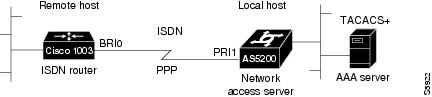
This sample configuration shows authentication/authorization profiles on the TACACS+ server for the remote host "hostx" and for three users, with the usernames "pat_default," "pat_merge," and "pat_replace."
key = "mytacacskey"default authorization = permit#-----------------------------Remote Host (BRI)-------------------------## This allows the remote host to be authenticated by the local host# during fist-stage authentication, and provides the remote host# authorization profile.##-----------------------------------------------------------------------user = hostx{ login = cleartext "welcome" chap = cleartext "welcome" service = ppp protocol = lcp { interface-config="ip unnumbered ethernet 0" } service = ppp protocol = ip { # It is important to have the hash sign and some string after # it. This indicates to the NAS that you have a per-user # config. inacl#3="permit tcp any 172.21.114.0 0.0.0.255 eq telnet" inacl#4="deny icmp any any" route#5="55.0.0.0 255.0.0.0" route#6="66.0.0.0 255.0.0.0" } service = ppp protocol = ipx { # see previous comment about the hash sign and string, in protocol = ip inacl#3="deny any" }}#------------------- "access-profile" default user "only acls" ------------------## Without arguments, access-profile removes any access-lists it can find# in the old configuration (both per-user and per-interface), and makes sure# that the new profile contains ONLY access-list definitions.##--------------------------------------------------------------------------------user = pat_default{ login = cleartext "welcome" chap = cleartext "welcome" service = exec { # This is the autocommand that executes when pat_default logs in. autocmd = "access-profile" } service = ppp protocol = ip { # Put whatever access-lists, static routes, whatever # here. # If you leave this blank, the user will have NO IP # access-lists (not even the ones installed prior to # this)! inacl#3="permit tcp any host 10.0.0.2 eq telnet" inacl#4="deny icmp any any" } service = ppp protocol = ipx { # Put whatever access-lists, static routes, whatever # here. # If you leave this blank, the user will have NO IPX # access-lists (not even the ones installed prior to # this)! }}#--------------------- "access-profile merge" user ---------------------------## With the 'merge' option, first all old access-lists are removed (as before),# but then (almost) all AV pairs are uploaded and installed. This will allow# for uploading any custom static routes, sap-filters, and so on, that the user# may need in his or her profile. This needs to be used with care, as it leaves# open the possibility of conflicting configurations.##-----------------------------------------------------------------------------user = pat_merge{ login = cleartext "welcome" chap = cleartext "welcome" service = exec { # This is the autocommand that executes when pat_merge logs in. autocmd = "access-profile merge" } service = ppp protocol = ip { # Put whatever access-lists, static routes, whatever # here. # If you leave this blank, the user will have NO IP # access-lists (not even the ones installed prior to # this)! inacl#3="permit tcp any any" route#2="10.0.0.0 255.255.0.0" route#3="10.1.0.0 255.255.0.0" route#4="10.2.0.0 255.255.0.0" } service = ppp protocol = ipx { # Put whatever access-lists, static routes, whatever # here. # If you leave this blank, the user will have NO IPX # access-lists (not even the ones installed prior to # this)! }}#--------------------- "access-profile replace" user ----------------------------## With the 'replace' option, ALL old configuration is removed and ALL new # configuration is installed.## One caveat: access-profile checks the new configuration for address-pool and# address AV pairs. As addresses cannot be renegotiated at this point, the# command will fail (and complain) when it encounters such an AV pair.# Such AV pairs are considered to be "invalid" for this context.#-------------------------------------------------------------------------------user = pat_replace{ login = cleartext "welcome" chap = cleartext "welcome" service = exec { # This is the autocommand that executes when pat_replace logs in. autocmd = "access-profile replace" } service = ppp protocol = ip { # Put whatever access-lists, static routes, whatever # here. # If you leave this blank, the user will have NO IP # access-lists (not even the ones installed prior to # this)! inacl#3="permit tcp any any" inacl#4="permit icmp any any" route#2="10.10.0.0 255.255.0.0" route#3="10.11.0.0 255.255.0.0" route#4="10.12.0.0 255.255.0.0" } service = ppp protocol = ipx { # put whatever access-lists, static routes, whatever # here. # If you leave this blank, the user will have NO IPX # access-lists (not even the ones installed prior to # this)! }}Automated Double Authentication Example
This example shows a complete configuration file for a Cisco 2509 router with automated double authentication configured. The configuration commands that apply to automated double authentication are preceded by descriptions with a double asterisk (**).
Current configuration:!version 11.3no service password-encryption!hostname myrouter!!! **The following AAA commands are used to configure double authentication:!! **The following command enables AAA:aaa new-model! **The following command enables user authentication via the TACACS+ AAA server:aaa authentication login default group tacacs+aaa authentication login console none! **The following command enables device authentication via the TACACS+ AAA server:aaa authentication ppp default group tacacs+! **The following command causes the remote user's authorization profile to be
! downloaded from the AAA server to the Cisco 2509 router when required:aaa authorization exec default group tacacs+! **The following command causes the remote device's authorization profile to be
! downloaded from the AAA server to the Cisco 2509 router when required:aaa authorization network default group tacacs+enable password mypassword!ip host blue 172.21.127.226ip host green 172.21.127.218ip host red 172.21.127.114ip domain-name example.comip name-server 171.69.2.75! **The following command globally enables automated double authentication:ip trigger-authentication timeout 60 port 7500isdn switch-type basic-5ess! ! interface Ethernet0 ip address 172.21.127.186 255.255.255.248 no ip route-cache no ip mroute-cache no keepalive ntp disable no cdp enable! interface Virtual-Template1 ip unnumbered Ethernet0 no ip route-cache no ip mroute-cache! interface Serial0 ip address 172.21.127.105 255.255.255.248 encapsulation ppp no ip mroute-cache no keepalive shutdown clockrate 2000000 no cdp enable! interface Serial1 no ip address no ip route-cache no ip mroute-cache shutdown no cdp enable!! **Automated double authentication occurs via the ISDN BRI interface BRI0:interface BRI0 ip unnumbered Ethernet0! **The following command turns on automated double authentication at this interface: ip trigger-authentication! **PPP encapsulation is required: encapsulation ppp no ip route-cache no ip mroute-cache dialer idle-timeout 500 dialer map ip 172.21.127.113 name myrouter 60074 dialer-group 1 no cdp enable! **The following command specifies that device authentication occurs via PPP CHAP: ppp authentication chap! router eigrp 109 network 172.21.0.0 no auto-summary! ip default-gateway 172.21.127.185no ip classlessip route 172.21.127.114 255.255.255.255 172.21.127.113! **Virtual profiles are required for double authentication to work:virtual-profile virtual-template 1dialer-list 1 protocol ip permitno cdp run! **The following command defines where the TACACS+ AAA server is:tacacs-server host 171.69.57.35 port 1049tacacs-server timeout 90! **The following command defines the key to use with TACACS+ traffic (required):tacacs-server key mytacacskeysnmp-server community public RO! line con 0 exec-timeout 0 0 login authentication consoleline aux 0 transport input allline vty 0 4 exec-timeout 0 0 password lab! end MS-CHAP Example
The following example shows how to configure a Cisco AS5200 Universal Access Server (enabled for AAA and communication with a RADIUS security server) for PPP authentication using MS-CHAP:
aaa new-modelaaa authentication login admins localaaa authentication ppp dialins group radius localaaa authorization network default group radius localaaa accounting network default start-stop group radiususername root password ALongPasswordradius-server host alcatrazradius-server key myRaDiUSpassWoRdinterface group-async 1 group-range 1 16 encapsulation ppp ppp authentication ms-chap dialinsline 1 16 autoselect ppp autoselect during-login login authentication admins modem dialin The lines in this sample RADIUS AAA configuration are defined as follows:
• The aaa new-model command enables AAA network security services.
The aaa new-model command enables AAA network security services.
• The aaa authentication login admins local command defines another method list, "admins", for login authentication.
The aaa authentication login admins local command defines another method list, "admins", for login authentication.
• The aaa authentication ppp dialins group radius local command defines the authentication method list "dialins," which specifies that RADIUS authentication then (if the RADIUS server does not respond) local authentication will be used on serial lines using PPP.
The aaa authentication ppp dialins group radius local command defines the authentication method list "dialins," which specifies that RADIUS authentication then (if the RADIUS server does not respond) local authentication will be used on serial lines using PPP.
• The aaa authorization network default group radius local command is used to assign an address and other network parameters to the RADIUS user.
The aaa authorization network default group radius local command is used to assign an address and other network parameters to the RADIUS user.
• The aaa accounting network default start-stop group radius command tracks PPP usage.
The aaa accounting network default start-stop group radius command tracks PPP usage.
• The username command defines the username and password to be used for the PPP Password Authentication Protocol (PAP) caller identification.
The username command defines the username and password to be used for the PPP Password Authentication Protocol (PAP) caller identification.
• The radius-server host command defines the name of the RADIUS server host.
The radius-server host command defines the name of the RADIUS server host.
• The radius-server key command defines the shared secret text string between the network access server and the RADIUS server host.
The radius-server key command defines the shared secret text string between the network access server and the RADIUS server host.
• The interface group-async command selects and defines an asynchronous interface group.
The interface group-async command selects and defines an asynchronous interface group.
• The group-range command defines the member asynchronous interfaces in the interface group.
The group-range command defines the member asynchronous interfaces in the interface group.
• The encapsulation ppp command sets PPP as the encapsulation method used on the specified interfaces.
The encapsulation ppp command sets PPP as the encapsulation method used on the specified interfaces.
• The ppp authentication ms-chap dialins command selects MS-CHAP as the method of PPP authentication and applies the "dialins" method list to the specified interfaces.
The ppp authentication ms-chap dialins command selects MS-CHAP as the method of PPP authentication and applies the "dialins" method list to the specified interfaces.
• The line command switches the configuration mode from global configuration to line configuration and identifies the specific lines being configured.
The line command switches the configuration mode from global configuration to line configuration and identifies the specific lines being configured.
• The autoselect ppp command configures the Cisco IOS software to allow a PPP session to start up automatically on these selected lines.
The autoselect ppp command configures the Cisco IOS software to allow a PPP session to start up automatically on these selected lines.
• The autoselect during-login command is used to display the username and password prompt without pressing the Return key. After the user logs in, the autoselect function (in this case, PPP) begins.
The autoselect during-login command is used to display the username and password prompt without pressing the Return key. After the user logs in, the autoselect function (in this case, PPP) begins.
• The login authentication admins command applies the "admins" method list for login authentication.
The login authentication admins command applies the "admins" method list for login authentication.
• The modem dialin command configures modems attached to the selected lines to only accept incoming calls.
The modem dialin command configures modems attached to the selected lines to only accept incoming calls.



